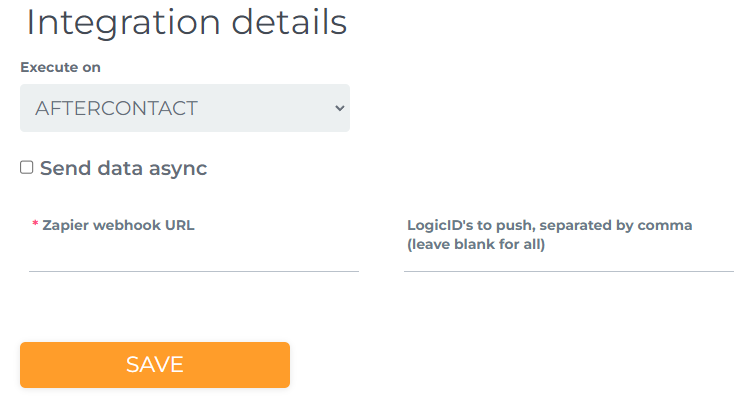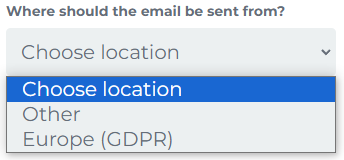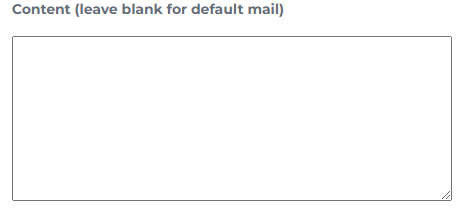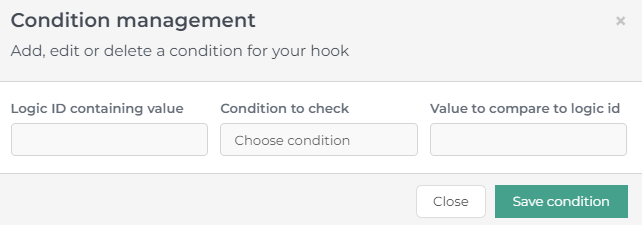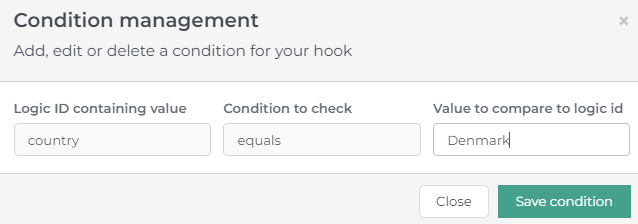Automations overview
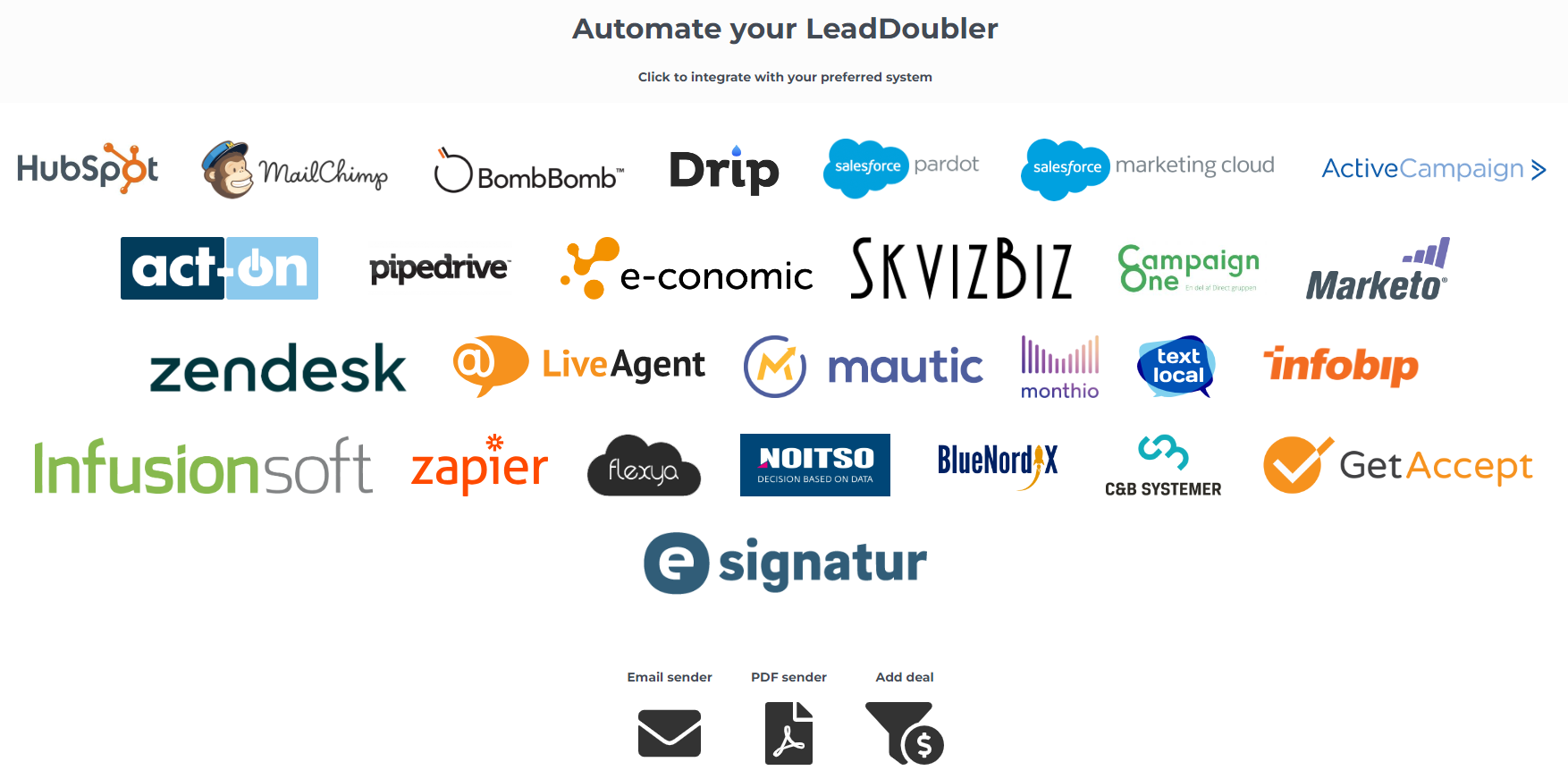
Creating an Automation
Step 1
Ensure you're on the correct landing page as the automation activates once the user completes the form and proceeds to the next page.
Step 2
Click on the "Automations":
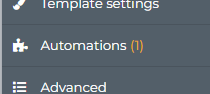
Step 3
Choose the desired automation:
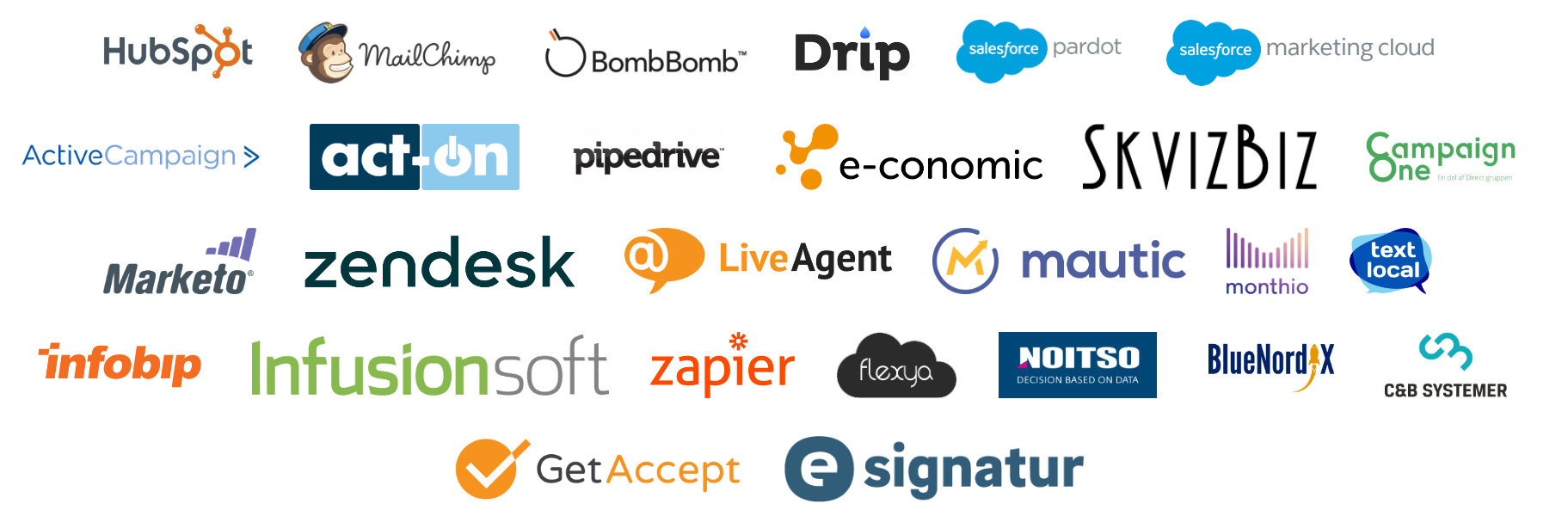
Step 4
Fill out the mandatory fields (marked with an asterisk) and any additional fields as needed. The amount of required input can vary depending on the specific automation.
Example
In the Zapier integration, as shown in the following image, it's essential to input the Zapier webhook URL:
LeadDoubler Automations
These are proprietary automations available at the bottom of the overview:
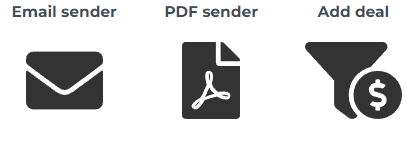
Email Sender
Use this to send emails directly from the platform.
GDPR
To be GDPR compliant, adjust the settings in the provided dropdown menu:
Email body
The "Content" field supports HTML for designing unique emails:
PDF Sender:
Utilized to generate and send PDFs attached via email from our platform.
GDPR
Like "Email Sender", adjust the sender details to ensure GDPR compliance.
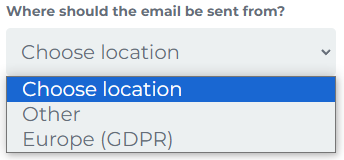
Type of PDF
Options when sending PDFs to users:
PDF from Landing Page: Converts the next landing page in the sequence to a PDF. As a result, the user doesn't view this page but skips to the one following the page containing the PDF.
Existing PDF: Use a pre-existing PDF file, by linking to it with a public URL. It allows for value insertion directly into the PDF by setting input fields within the PDF using Adobe Acrobat. Ensure field names match the logicid you intend to display.
Add Deal
This automation enables the direct transfer of user-inputted data into the our CRM system as a deal.
Conditions
Each automation offers the feature to set a "Condition" determining its execution.
- Start by clicking on the following link to activate conditions:
- After clicking, a box appears:
- In the first input field, enter the logicid you want to verify in the first input field.
- In the dropdown, select how you'd like to validate the logic ID.
- In the last input field, enter the value to be checked against.
Example: