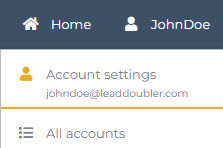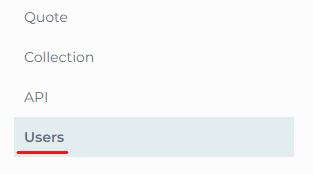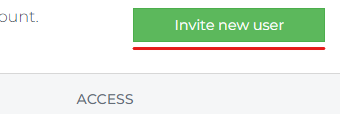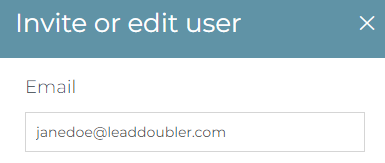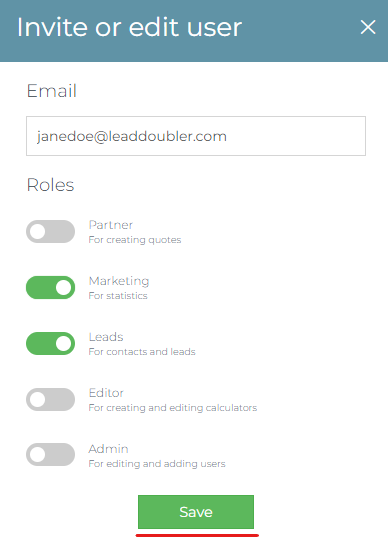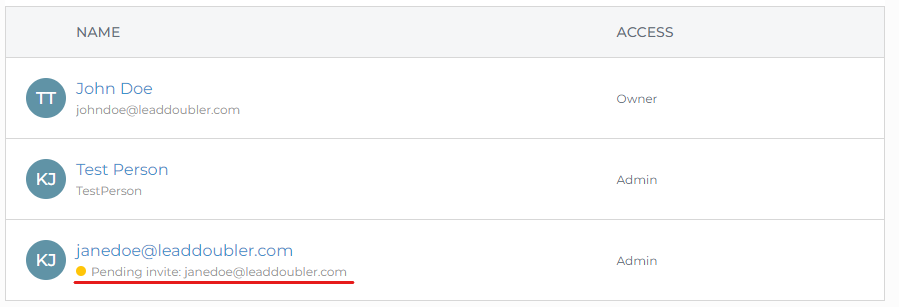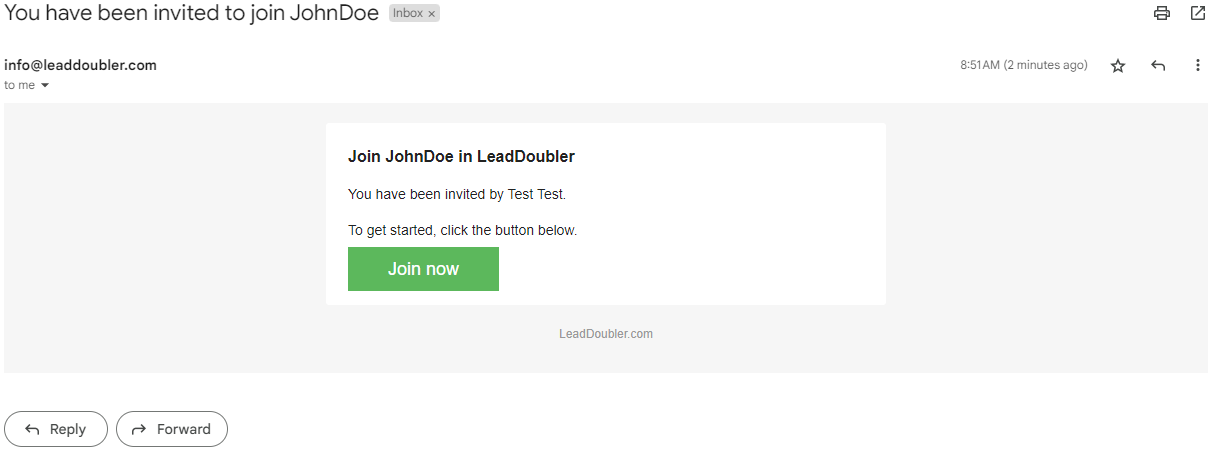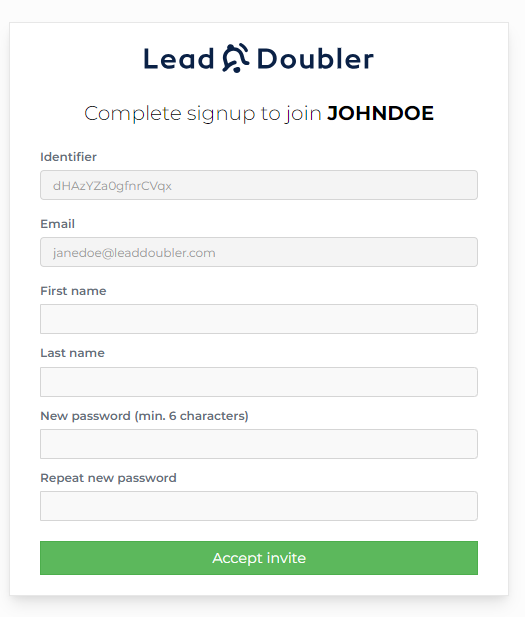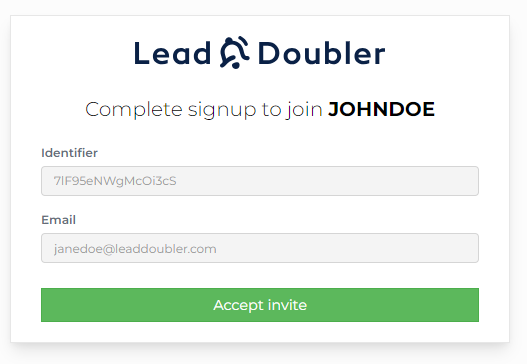Inviting another user to your account
User invitations allow new members to edit calculators, view leads, CRM, etc., enhancing collaborative functionality.
The process to invite a new user, so they can edit calculators, view leads, access CRM, etc., is as follows:
- Access "Account settings". This is achieved by hovering over the username located at the top right corner
- Click on "Users" located at the bottom of the left-hand side menu.
- Click on the green "Invite new user" button.
- Enter the email address of the person you wish to invite at the very top of the new panel in the right side of the screen:
- Select one or more of the following permissions you would like to assign to the person:
- Partner: For creating quotes
- Marketing: For statistics
- Leads: For contacts and leads
- Editor: For creating and editing calculators
- Admin: For editing and adding users
- Finally click "Save" once all the permissions have been added.
- Once the person has been invited, they will appear in the user list as "Pending invite" until they accept the invitation:
- The invitee will receive an email with an invitation link. They should click on "Join now":
- Followed by clicking "Accept invite" on the subsequent page:
Note: If the person already have a LeadDoubler account it will look like this instead: